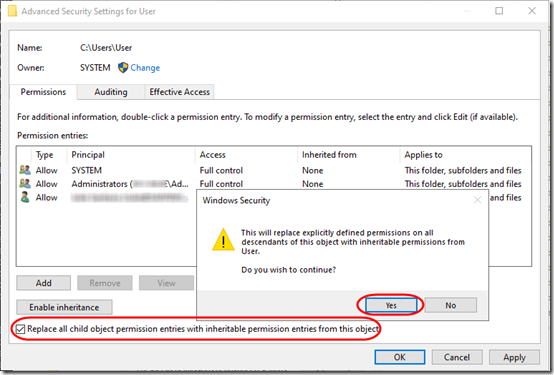After joining a Server 2012 R2 domain, a user was unable to access some of the files in their C:\Users\User\Documents folder, getting an “Access is denied” error. It seems these files (In this case, Quattro Pro spreadsheets) had NTFS permissions inheritance disabled. Resetting file permissions to inherit from the top-level folder didn’t work, because the files were owned by the old non-domain user.
If you try to apply inheritance, you’ll get a lot of these popups telling you that Access is denied:
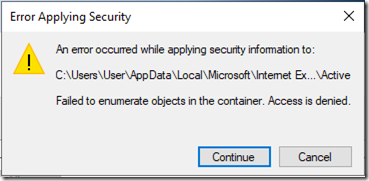
1. Download subinacl from the Microsoft site and install it. This is a powerful tool and can render your files or system unusable! Use at your own risk.
2. From an administrative command prompt to C:\Users\User. Run this command (credit to this post):
"C:\Program Files (x86)\Windows Resource Kits\Tools\subinacl.exe" /subdirectories "*.*" /setowner="NEWDOMAIN\UserName"
3. Now the domain user owns all the files. Use the GUI to enable inheritance:
In this case, subinacl failed to set ownership on a couple of Internet Explorer files, but all other files were successfully updated and the user is again able to access them.