Remember all those optional updates in Windows 7? Often you could ignore them, but sometimes you might actually want to update all your hardware drivers at once, or even install Silverlight.
In Windows 10, the optional updates are there, but you’ll never see them without PowerShell or an add-on module, and you can only install them one-by-one.
This has gone from “meh” to extremely irritating as I have upgraded machines to Windows 10 and seen that although Windows knows about needed hardware updates, it will never tell you about them.
For example, one machine upgraded to Windows 10 showed 11 updates to core hardware by AMD and Lenovo that were not getting installed:
On another machine, even after manually updating some graphics and network drivers, I see multiple hardware updates pending:
Try It Yourself
To see if your machine is affected, save the PowerShell script from this blog post and run it as follows:
.\MCB.WindowsUpdate.ShowSettings $true
Come to think of it, you don’t have to use PowerShell. You can run the Windows 10 add-on program that lets you hide updates, available in KB3073930. When you ask that “troubleshooter” to “detect problems” then choose “Hide updates,” you’ll see a list of all the pending updates on your machine, including the optional updates:
Compare that to the second PowerShell screen shot. Look familiar? Unfortunately, your only option here is to hide the updates—you can’t actually install them.
Why It Matters
With both of these machines, I’ve had issues related to core system drivers needing updates. In fact, I am still seeing thousands of StorDiag events being generated; one piece of advice is to update graphics drivers. If I had been able to update all the available hardware drivers right after upgrading to Windows 10, I would have saved myself a lot of time and frustration with network issues etc., and I would be fairly confident that driver issues are not behind any new problems that arise.
Installing Updates
You can install the hardware updates, once you know they are available, by hunting through Device Manager for each corresponding device and choosing Update Driver Software. For example, this should update the PCI Bus:
(Later I discovered that although the “Pci Bus” was already up to date, when I updated the “PCI Express Root Complex,” it updated the Pci Bus. Confusing.)
I can’t think of any way you can install optional software. e.g. Silverlight, through Windows Update.
When I contacted Microsoft Partner Support about this, they offered two suggestions:
- Use PowerShell to install optional updates, e.g. using this module.
- Run WSUS on a server, put the clients under WSUS management, and approve optional updates in WSUS.
It’s hard to imagine any small businessperson, much less an individual, who will go to those lengths to install optional updates.
Conclusion: Windows 10 Update Needs Updating
This is just one of many serious issues with the Windows 10 update process. The lack of control over updates is another. Needing an add-on module to hide updates is a third. Managing optional and hidden updates is core functionality that needs to be included in the core operating system.

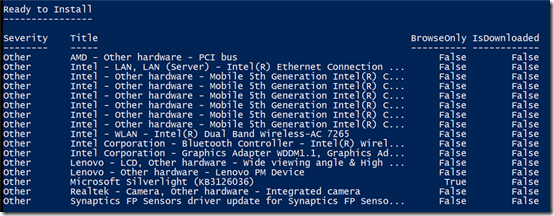
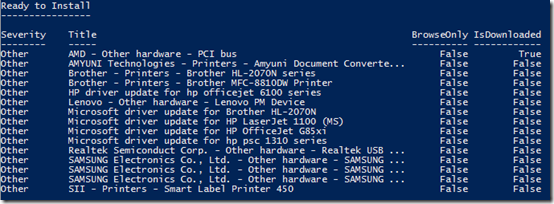
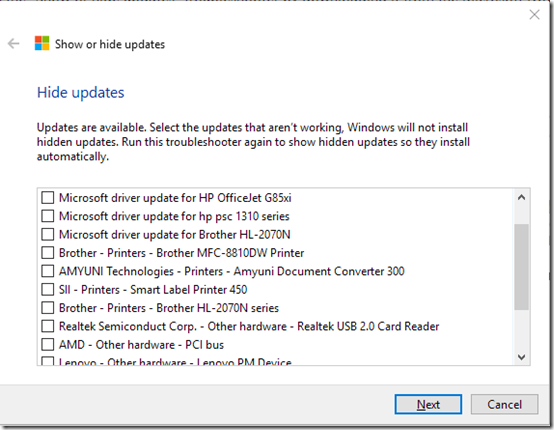
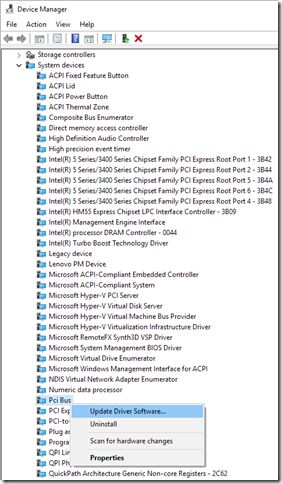
A godsend for that:
http://forums.mydigitallife.info/threads/64939-Windows-Update-MiniTool
Thanks, Rick. Looks interesting. I can’t see half the posts on that forum without signing up, but the tool is also available on MajorGeeks: http://www.majorgeeks.com/files/details/windows_update_minitool.html.