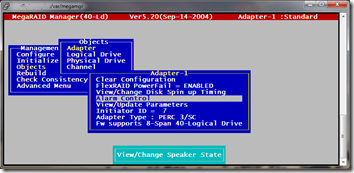I’ve repurposed an old Dell PowerEdge 1500SC with a PERC 3/SC RAID card for use as a Linux phone server running Asterisk. Unfortunately, the only version of Dell OpenManage that works for the 1500SC (OpenManage 4.5 docs and download) is only supported under Redhat 7.1. I’m using CentOS 5.2, so I’m out of luck.
I eventually found that I could use Linux tools for the LSI MegaRAID SCSI 320-1LP to control and monitor the PERC 3/SC. Visit this download page and search for “OS: Linux”.
Here is a brief summary of three of the tools and what they do. Obviously these are not supported Dell tools; I’m not even sure that the PERC 3/SC is the same as a 320-1LP. The tools are working for me, but use at your risk!
MegaMon
Proactively monitor for issues; email root if found.
- Unzip HWR_Monitor_Linux_3.8.zip to /var/megamon on Linux machine.
- Mark ALL files (except readme.txt) as executable by all (755).
- Run ./install to copy files.
- Adjust polling frequency in /etc/megapoll.conf” if desired. I left default 200 seconds.
- Restart system, or run “/etc/rc.d/init.d/raidmon start” to start monitoring.
- Check for output in “/var/log/megaserv.log”.
Tip I use WinSCP to move files from my Windows desktop and to change file permissions.
Contrary to the readme.txt, “MegaCtrl -help” doesn’t do anything. “MegaCtrl -start” may start the service (like “raidmon start” above).
You should get emails every time there is a change on the RAID array, e.g. adding or removing a logical drive or, hopefully, if a drive fails. You’ll also get a bunch of mails when the Linux server retarts.
MegaMgr
GUI that runs under Putty. Looks like the same GUI that is available during system startup by pressing Ctrl-M. Yes, this means you can perform RAID maintenance while the system is up!
Unzip ut_linux_mgr_5.20.zip to /var/megamgr on Linux machine and mark megamgr.bin as executable.
cd /var/megamgr
# Start GUI
sh megamgr
Hint To get the function keys to work and the line drawing characters to look right, set Putty as follows:
- Terminal > Keyboard > The function keys and keypad: VT100+
- Window > Translation > Received data assumed to be in which character set: ISO-8859-1:1998 (Latin-1, West Europe)
MegaRC
Command-line management. This is probably not needed since MegaMgr allows remote GUI through Putty.
Unzip ut_linux_megarc_1.11.zip to /var/megarc on Linux machine and mark megarc.bin as executable.
cd /var/megarc
# Show help
sh megarc.sh ?
# Show detailed help for one command
sh megarc.sh -LogPhysInfo ?
# List adapters
sh megarc.sh -AllAdpInfo
# Show controller info on adapter 0
sh megarc.sh -ctlrInfo -a0
# Display configuration on adapter 0
# Shows detailed logical drive info, RAID levels,
# physical drive status, and hot spare info
sh megarc.sh-dispCfg -a0
# List logical/physical info on all adapters
# This one shows drive size in MB
sh megarc.sh -LogPhysInfo -alladp
# Show logical drive info for all drives on adapter 0
# This one shows "Physical Target Status" (ONLINE/FAIL/etc.)
# It does not show hotspares
sh megarc.sh -ldInfo -a0 -Lall
# Show detailed physical disk info for adapter 0
sh megarc.sh -phys -ChAll -idAll -a0
sh megarc.sh -physdrvSerialInfo -ChAll -idAll -a0
# Show physical drive failure history
sh megarc.sh -pdFailInfo -a0 -chAll -idAll
# Enable/disable/silence/show alarm on adapter 0
sh megarc.sh -enAlarm -a0
sh megarc.sh -disAlarm -a0
sh megarc.sh -silenceAlarm -a0
shmegarc.sh -showAlarm -a0