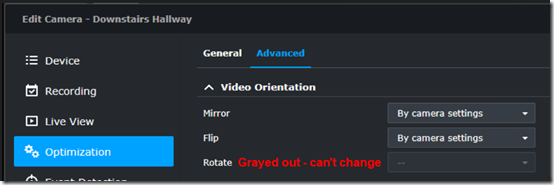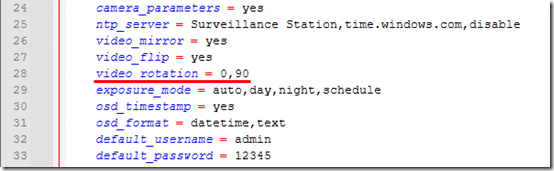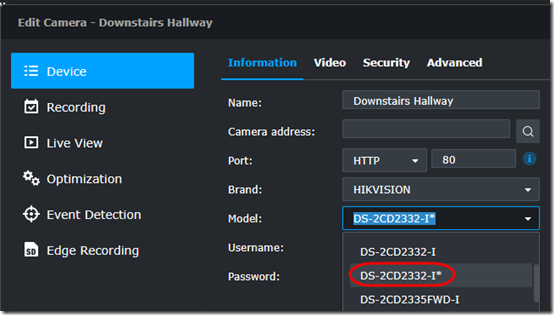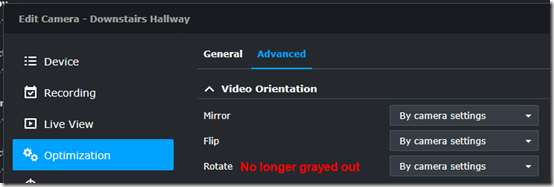I have an old Hikvision DS-2CD2332-I camera mounted sideways to take in a hallway. It is configured with rotation enabled in the camera’s web interface:
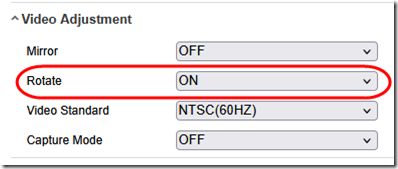
Synology Surveillance Station was fine with this until March 2025, when the update to version 9.2.3-11755 caused the camera to get “squashed”—it was no longer displayed with black “letterboxes” left and right.
I have a Hikvision DS-2CD2342WD-I camera that is also mounted sideways and does not appear squashed.
I checked the configuration for these two cameras in this file on the NAS:
/var/packages/SurveillanceStation/target/device_pack/camera_support/HIKVISION.conf
Comparing in Notepad++, I see that the 2CD2332 config is missing the “permission” to rotate—even though rotation is supported by the camera:
When editing the camera In Surveillance Station, that missing line is reflected as a grayed-out Rotate setting:
The Fix: Define a Custom Camera
1. This process will destroy your camera’s configuration! First, download the config from the Hikvision camera’s web interface (Configuration > System > Maintenance > Upgrade & Maintenance > Export Device Parameters).
Tip These old cameras don’t handle modern browsers properly. As a workaround, open the camera’s web interface in Microsoft Edge, Reload in Internet Explorer mode (see this article), then download and install the webcomponents.exe that the camera offers to download. This worked in July 2025 under Windows 11 23H2.
2. The process also loses all your Surveillance Station options for the camera (Stream Profiles and settings, Recording settings, etc.). Edit the camera in Surveillance Station and take a screen shot of each page with custom settings. I wound up with about a dozen screen shots.
3. Synology offers these instructions on adding an “unsupported IP camera.” That article suggests one method is to run the Surveillance Station Integration Tool. After choosing to Add a camera, I gave it the same name as the pre-configured camera, then followed the wizard:
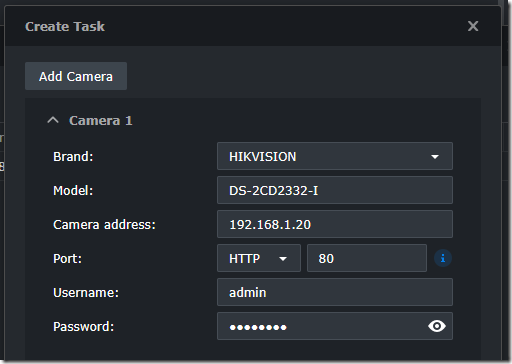
It took maybe 10 or 15 minutes to try to analyze the camera. Eventually it asked me to do a Manual config, where I was able to confirm mirroring, flipping and, finally, rotating. After it rebooted the camera, I was able to import the config it into Surveillance Station. It created these files:
/var/packages/SurveillanceStation/target/@surveillance/@SSCapInfo/HIKVISION_DS-2CD2332-I
/var/packages/SurveillanceStation/target/@surveillance/@SSCapInfo/IntegrationSupported/HIKVISION_DS-2CD2332-I.conf
In those files, the video_rotation parameter is back:
4. In Surveillance Station, edit the camera. Change the Model to the custom camera you just defined (the one with the asterisk):
On the Optimization > Advanced page, note that the Rotate option is selectable again:
5. This process will have lost camera customizations like the on-screen display configuration. From the Hikvision web interface, import the configuration that you exported in step 1 (Configuration > System > Maintenance > Upgrade & Maintenance > Import Config. File).
6. Finally, go back in to Surveillance Station, edit the camera, and reset all the settings you saved in your screen shots from step 2.
Assuming your rotation was set in the camera, with Rotate set to “By camera settings” in Surveillance Station, you should now see your camera in “vertical’” mode with black bars to the left and right of the image.