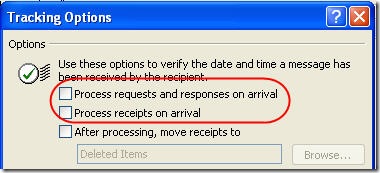Ever receive an email with an Outlook calendar item attached, then find that the item appeared in your calendar without your permission? It turns out that by default, Outlook lets anybody in the world add items to your calendar as “tentative” appointments, whether you agree or not. I got instructions from Microsoft support on how to disable that “feature.”
Step 1: Disable Calendar Assistant
1. Use Outlook Web Access to log on to your mailbox.
2. Click Options.
3. In the Calendar options, section “Automatic Calendar Processing”, please uncheck the setting “Automatically place new meeting requests on my calendar, marked tentative”.
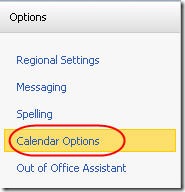
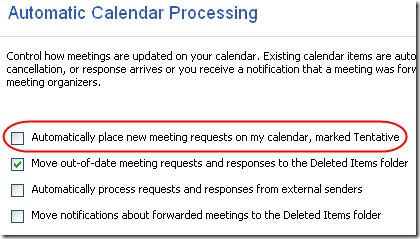
4. Click Save.
![]()
Step 2: Disable Outlook Sniffer
1. In Outlook 2007, go to Tools > Options > Preferences Tab > Email Options..> Tracking Options
2. Uncheck the following two options in the Tracking Options window.
- Process requests and responses on arrival.
- Process receipts on arrival.